Collabora Math: Difference between revisions
No edit summary |
|||
| (6 intermediate revisions by the same user not shown) | |||
| Line 1: | Line 1: | ||
{{#seo: | |||
|title=Collabora Office Math Formula: A Complete Tutorial for Creating Mathematical Expressions | |||
|description=Learn how to use Collabora Office Math Formula to create, edit, and integrate mathematical equations in documents. This comprehensive tutorial covers the Math Formula interface, syntax, advanced features, and best practices for embedding math in Collabora Office Writer, Calc, and Impress. | |||
|keywords=Collabora Office, Math Formula, mathematical equations, formula editor, LibreOffice, scientific notation, document editing, math markup, office suite, equation integration, open source office, tutorial, Writer, Calc, Impress | |||
|image=https://upload.wikimedia.org/wikipedia/commons/3/37/Collabora_Office_Logo.png | |||
|image_alt=Collabora Office Math Formula logo | |||
|type=website | |||
|site_name=Collabora Office Math Formula Tutorial | |||
|locale=en_US | |||
}} | |||
[mailto:questions@mintarc.com '''Email Us'''] | |||
|TEL:''' 050-1720-0641''' | [https://www.linkedin.com/company/mintarc/about/?viewAsMember=true|MintArc '''LinkedIn'''] | |||
[[File:Logo_with_name.png|frameless|left|upright=.5|link=https://mintarc.com/minthome/index.php?title=Welcome_to_mintarc|alt=Mintarc]] | |||
{| border="0" style="margin: auto; text-align: center; width: 70%;" | |||
|- | |||
| <span class="static-button">[https://matomo.mintarc.com/mediawiki/index.php?title=Main_Page Mintarc Forge]</span> | |||
|| <span class="static-button">[https://matomo.mintarc.com/mautic/contact-en Contact Us]</span> | |||
|| <span class="static-button">[https://matomo.mintarc.com/mautic/english-news-letter News Letter]</span> | |||
|| <span class="static-button">[https://mintarc.com/minthome/index.php?title=Blog_English Blog]</span> | |||
|| <span class="static-button">[https://mintarc.com/minthome/index.php?title=Mintarc:About#Business_Partnerships Partners]</span> | |||
|- | |||
| style="width: 1%; word-wrap: break-word; white-space: normal;" | '''Collaboration''' | |||
| style="width: 1%; word-wrap: break-word; white-space: normal;" | '''Questions?''' | |||
| style="width: 1%; word-wrap: break-word; white-space: normal;" | '''Monthly Letter''' | |||
| style="width: 1%; word-wrap: break-word; white-space: normal;" | '''Monthly Blog''' | |||
| style="width: 1%; word-wrap: break-word; white-space: normal;" | '''Our Partners''' | |||
|} | |||
=Collabora Office Math Formula= | =Collabora Office Math Formula= | ||
This is a tool for creating and editing mathematical equations and scientific notations within documents. As a component of Collabora Office, which is based on LibreOffice, Math Formula provides a environment for both beginners and advanced users to represent complex mathematical expressions. This tutorial will guide you through the features, interface, and practical steps for using Collabora Office Math Formula. | This is a tool for creating and editing mathematical equations and scientific notations within documents. As a component of Collabora Office, which is based on LibreOffice, Math Formula provides a environment for both beginners and advanced users to represent complex mathematical expressions. This tutorial will guide you through the features, interface, and practical steps for using Collabora Office Math Formula. | ||
| Line 11: | Line 39: | ||
To create your first formula, click inside the command window and start typing the markup for a simple equation, such as a^2 + b^2 = c^2. As you type, the preview area will update to show the formatted equation. You can use the Elements pane to insert symbols by selecting the appropriate category, such as Greek letters, operators, or functions, and clicking the desired symbol. This action inserts the corresponding markup into the command window at the cursor position. | To create your first formula, click inside the command window and start typing the markup for a simple equation, such as a^2 + b^2 = c^2. As you type, the preview area will update to show the formatted equation. You can use the Elements pane to insert symbols by selecting the appropriate category, such as Greek letters, operators, or functions, and clicking the desired symbol. This action inserts the corresponding markup into the command window at the cursor position. | ||
== | ==Formatting and Aligning Equations== | ||
You can customize the appearance of your formulas using various formatting commands. To align equations, use the alignl, alignc, and alignr commands for left, center, and right alignment, respectively. For multiline equations, use the newline command to start a new line within the same formula object. For example, typing x = y + 1 newline y = z^2 will display the two equations one below the other. You can also adjust the size of elements using size, such as size 20 a^2 to increase the font size of the equatio | |||
, | |||
==Integrating Formulas into Documents== | |||
After creating a formula, you can insert it into your Writer, Calc, or Impress document. If you started Math Formula as a standalone app, copy the formula and paste it into your document. If you launched it from within another Collabora Office module, the formula will be embedded directly. The formula object can be resized, moved, or edited by double-clicking it, which reopens the Math Formula editor. This integration allows you to include mathematical expressions in reports, presentations, and spreadsheets. | |||
==Editing and Managing Existing Formulas== | |||
To edit an existing formula, double-click the formula object in your document. This action reopens the Math Formula editor with the current markup visible in the command window. You can modify the markup, add new symbols, or change formatting as needed. Once you finish editing, closing the editor will update the formula in your document. Managing formulas is straightforward, as each formula is treated as an object that can be copied, deleted, or repositioned like any other graphic or text box. | |||
==Exporting and Printing Formulas== | |||
Formulas created can be exported as images or included in exported PDFs. When exporting a document containing formulas, the equations are preserved in high quality, keeping clarity in printed or digital formats. If you need to use a formula outside of Collabora Office, you can copy the formula as an image or use the export options to save it in various formats. | |||
==Troubleshooting and Tips== | |||
If your formula does not display as expected, check the markup for missing braces or incorrect commands. The real-time preview helps catch errors early. Familiarize yourself with the Elements pane, as it provides quick access to less common symbols. For complex documents, consider organizing formulas in separate sections or appendices to maintain readability. Regularly save your work to avoid losing progress, especially when working with intricate equations. | |||
Latest revision as of 00:44, 9 July 2025
Email Us |TEL: 050-1720-0641 | LinkedIn
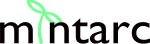
| Collaboration | Questions? | Monthly Letter | Monthly Blog | Our Partners |
Collabora Office Math Formula
This is a tool for creating and editing mathematical equations and scientific notations within documents. As a component of Collabora Office, which is based on LibreOffice, Math Formula provides a environment for both beginners and advanced users to represent complex mathematical expressions. This tutorial will guide you through the features, interface, and practical steps for using Collabora Office Math Formula.
Getting Started
To begin using Math Formula, you first need to open Collabora Office. You can access Math Formula either as a standalone application or through the Insert menu in Writer, Calc, or Impress. When you launch Math Formula, a new window appears with a blank workspace and a command window where you can type or build your equations. The interface is minimalistic, focusing on the formula editor and the preview area, allowing you to concentrate on constructing your mathematical expressions.
Understanding the GUI
The interface consists of three main areas. The input command window, the formula preview area, and the Elements pane. The input command window is where you type the markup language used to create formulas. The formula preview area displays a real-time visual representation of your input, helping you immediately see how your formula will appear in your document. The Elements pane, usually located on the side or bottom, contains categorized symbols and operators that you can insert into your formula by clicking on them, making it easier for users who are not familiar with the markup language.
Creating and Example Formula
To create your first formula, click inside the command window and start typing the markup for a simple equation, such as a^2 + b^2 = c^2. As you type, the preview area will update to show the formatted equation. You can use the Elements pane to insert symbols by selecting the appropriate category, such as Greek letters, operators, or functions, and clicking the desired symbol. This action inserts the corresponding markup into the command window at the cursor position.
Formatting and Aligning Equations
You can customize the appearance of your formulas using various formatting commands. To align equations, use the alignl, alignc, and alignr commands for left, center, and right alignment, respectively. For multiline equations, use the newline command to start a new line within the same formula object. For example, typing x = y + 1 newline y = z^2 will display the two equations one below the other. You can also adjust the size of elements using size, such as size 20 a^2 to increase the font size of the equatio
Integrating Formulas into Documents
After creating a formula, you can insert it into your Writer, Calc, or Impress document. If you started Math Formula as a standalone app, copy the formula and paste it into your document. If you launched it from within another Collabora Office module, the formula will be embedded directly. The formula object can be resized, moved, or edited by double-clicking it, which reopens the Math Formula editor. This integration allows you to include mathematical expressions in reports, presentations, and spreadsheets.
Editing and Managing Existing Formulas
To edit an existing formula, double-click the formula object in your document. This action reopens the Math Formula editor with the current markup visible in the command window. You can modify the markup, add new symbols, or change formatting as needed. Once you finish editing, closing the editor will update the formula in your document. Managing formulas is straightforward, as each formula is treated as an object that can be copied, deleted, or repositioned like any other graphic or text box.
Exporting and Printing Formulas
Formulas created can be exported as images or included in exported PDFs. When exporting a document containing formulas, the equations are preserved in high quality, keeping clarity in printed or digital formats. If you need to use a formula outside of Collabora Office, you can copy the formula as an image or use the export options to save it in various formats.
Troubleshooting and Tips
If your formula does not display as expected, check the markup for missing braces or incorrect commands. The real-time preview helps catch errors early. Familiarize yourself with the Elements pane, as it provides quick access to less common symbols. For complex documents, consider organizing formulas in separate sections or appendices to maintain readability. Regularly save your work to avoid losing progress, especially when working with intricate equations.