Collabora Online Impress
Email Us
|TEL: 050-1720-0641 | LinkedIn
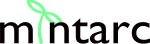
| Collaboration | Questions? | Monthly Letter | Monthly Blog | Our Partners |
Collabora Online Impress
This is a web-based presentation tool derived from LibreOffice Impress, designed for collaborative slide creation and editing within a browser. This tutorial provides a detailed, step-by-step guide to using Collabora Online Impress, covering everything from getting started to advanced presentation techniques. It is structured with section titles for easy navigation.
Impress enables users to create, edit, and share presentations directly in their web browser. It supports the Open Document Presentation (ODP) format and offers compatibility with Microsoft PowerPoint files. The platform is ideal for teams working remotely or collaboratively, providing real-time editing, commenting, and sharing capabilities.
Accessing Collabora Online Impress
To use Collabora Online Impress, you need access through a supported cloud platform or a self-hosted Collabora Online server. Many organizations integrate Collabora Online with their file-sharing solutions, such as Nextcloud or ownCloud. Once logged in, you can create a new presentation or open existing files in ODP, PPTX, or PPT format.
The Collabora Online Impress Interface
The main interface of Collabora Online Impress is divided into several areas:
- The Slides Pane displays thumbnails of all slides in the presentation, allowing you to quickly navigate and manage slides.
- The Workspace is the central area where you design and edit slides. It supports multiple views, including Normal, Outline, Notes, and Slide Sorter.
- The Sidebar provides access to properties, styles, animations, and slide transitions.
- The Menu Bar and Toolbars at the top offer commands for file management, editing, formatting, and inserting objects.
Creating a New Presentation
To create a new presentation, select the option to start a new file from your cloud platform’s interface or from the Collabora Online dashboard. You can choose a blank presentation or start with a template if available.
Once the new presentation opens, you are presented with a title slide by default. Enter your presentation title and subtitle in the placeholder text boxes.
Opening and Importing Presentations
You can open existing presentations by navigating to the file location within your cloud storage and selecting the file. Collabora Online Impress supports importing presentations in ODP, PPTX, and PPT formats, ensuring compatibility with files created in other office suites.
To import content from other sources, use the Insert menu to add slides from files, images, or even HTML pages.
Working with Slides
Adding new slides is straightforward. Use the Insert menu or the toolbar button to add a new slide. You can choose from various slide layouts, such as title slides, content slides, and section headers.
To duplicate, delete, or rearrange slides, right-click on a slide thumbnail in the Slides Pane and select the desired action.
The Slide Sorter view provides an overview of all slides, allowing you to rearrange them by dragging and dropping.
Slide Layouts and Templates
Collabora Online Impress offers a range of predefined slide layouts, including title, content, two-column, and blank layouts. To change a slide’s layout, select the slide and use the Layout option in the Sidebar or Format menu.
Templates provide a consistent look and feel across your presentation. You can select a template when creating a new presentation or apply one later using the Slide Master feature.
Formatting Text and Objects
To format text, select the text box or highlight the text you wish to modify. The Text Formatting toolbar appears, offering options for font type, size, color, alignment, and style (bold, italic, underline).
You can insert and format shapes, images, and charts using the Insert menu. Once inserted, objects can be resized, rotated, and arranged using the mouse or the properties in the Sidebar.
Grouping objects allows you to move and format multiple items as a single unit. Select the objects, right-click, and choose Group from the context menu.
Using Slide Masters and Styles
Slide Masters control the overall design of your presentation, including background, fonts, and placeholders. To edit the Slide Master, go to the View menu and select Master Slide. Changes made here apply to all slides using that master.
Styles provide consistent formatting for text and objects. You can apply, modify, or create new styles through the Sidebar’s Styles section.
Adding Multimedia and Graphics
Collabora Online Impress supports the insertion of images, audio, and video files. Use the Insert menu to add multimedia elements to your slides.
Graphics such as shapes, lines, and text art can be created using the Drawing toolbar. You can customize their appearance with colors, gradients, and line styles.
Bitmap images can be inserted, edited, and saved within your presentation. For advanced image manipulation, use the available image formatting tools.
Animations and Slide Transitions
To make your presentation more engaging, add animations to objects and transitions between slides. The Sidebar’s Animation and Slide Transition sections provide options to select effects, set timing, and preview the results.
Animated objects can move, fade, or appear on click, while slide transitions control how one slide moves to the next during a presentation.
Adding Tables and Charts
Tables can be inserted to organize data visually. Use the Insert menu to add a table, then input your data directly into the cells.
Charts are useful for presenting data graphically. Insert a chart, select the chart type, and enter your data. You can customize chart appearance and labels using the Chart toolbar.
Headers and footers can be added to all slides for consistent information, such as page numbers or presentation titles. Use the Insert menu to add these elements.
Speaker notes can be added in the Notes view, allowing you to include reminders or talking points for each slide. These notes are visible to the presenter but not the audience during a slideshow.
Collaborating in Real Time
Collabora Online Impress is designed for collaboration. Multiple users can edit the same presentation simultaneously, with changes appearing in real time.
Comments can be added to slides or objects for discussion. Use the Comments feature in the toolbar to leave feedback or suggestions for collaborators.
Version history allows you to review and restore previous versions of your presentation if needed.
Saving and Exporting Presentations
Presentations are saved automatically in your cloud storage. You can also use the File menu to save a copy or export your presentation in different formats, such as PDF or Microsoft PowerPoint.
Exporting to PDF preserves the layout and design, making it ideal for sharing or printing.
Printing Presentations
To print your presentation, go to the File menu and select Print. Collabora Online Impress provides options to print slides, handouts, or notes pages. You can adjust print settings to fit slides to page or select specific slides to print.
Shortcuts and Productivity Tips
Collabora Online Impress supports keyboard shortcuts for common actions, such as copying, pasting, undoing, and navigating slides. Refer to the help documentation for a complete list of shortcuts.
Using the Format Painter allows you to quickly copy formatting from one object or text box to another, ensuring consistency across your presentation.
Advanced Features
Advanced users can take advantage of features such as: